Datavestigo comes with a new improvement, which is the inclusion of automatic loading of URLs from Google search results or Google maps directly into the application. Using this feature will speed up the collection of the necessary URLs for data extraction in your projects. Read on to learn more or read our shorter version!
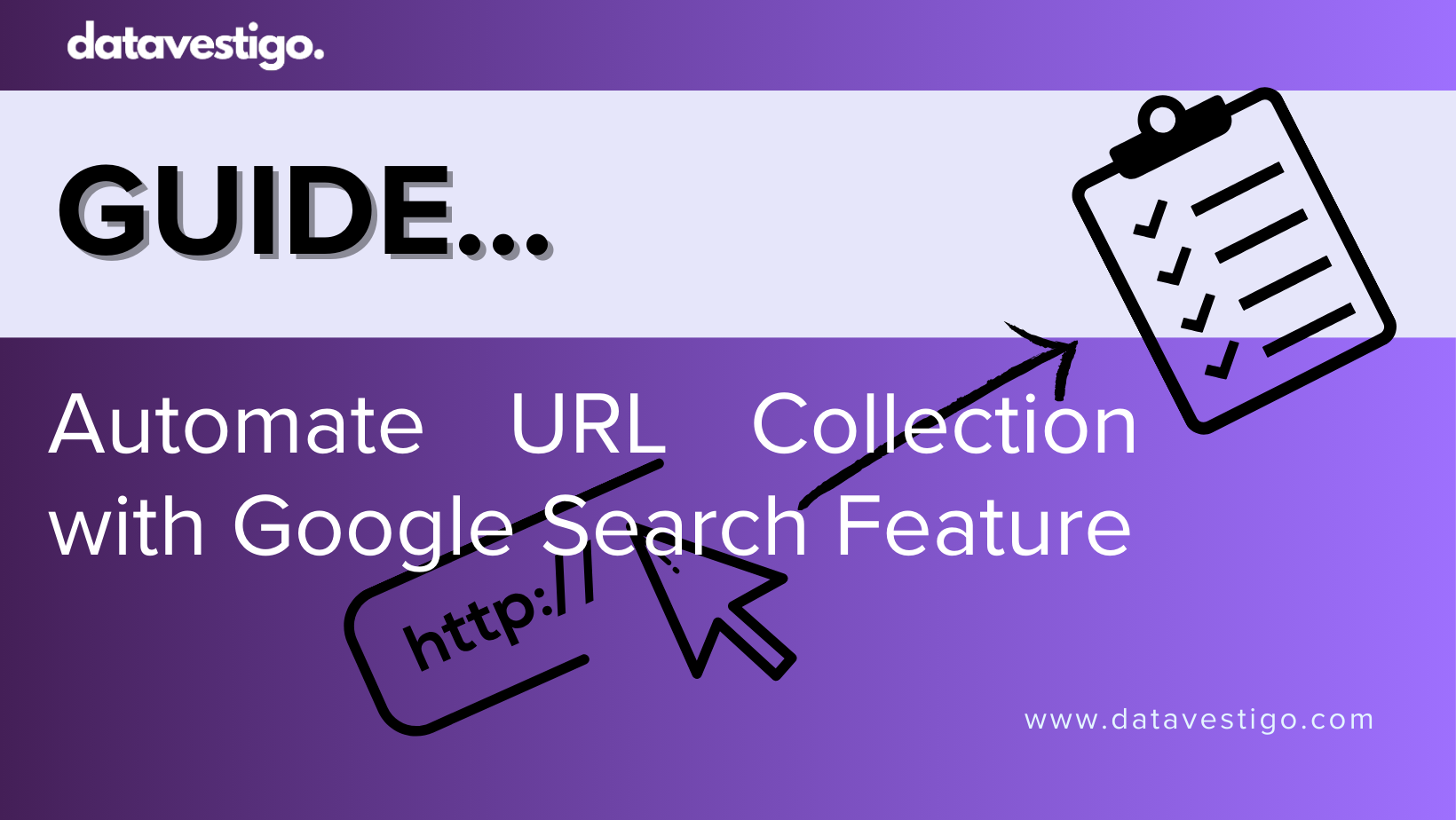
Table of Contents
- Introduction
- How to Automate URL Collection with Our App
- Why Should You Use Our Google Search Feature?
- Step-by-Step Guide
- Possible Use Case - Coffee Shops in Prague
Introduction
In a world where information is key and there are only 24 hours in a day, you can’t afford to spend a lot of time manually scrolling through Google search results. Our Import URLs from Google search feature makes this much easier. It allows you to enter keywords, geolocation and the number of URLs you want and then delivers a customized list of URLs matching the results directly from Google. Read on to find out how the feature works, why everyone should use it, and how you can get started today.
How to Automate URL Collection with Our App
Imagine you’re a local business owner and you need the URL of your competitors’ websites in your town. Previously, you would manually search Google, set up filters and copy links - a repetitive task prone to error and frustration. Our app changes that completely. Just enter the keywords you’re searching for, set your location, and determine the maximum amount of URLs you need. The app will then use Google’s search engine, retrieve the results, and provide you with a clean list of URLs that you can use to extract contact data within Datavestigo. It’s fast, accurate, and lets you focus on what’s important: using the data, not searching for it in a complicated way.
Why Should You Use Our Google Search Feature?
- Time-Saving: No more endless scrolling—get your URLs in minutes.
- Localized Results: Geolocation ensures relevance to your area.
- Customizable: Specify the maximum amount of URLs you want.
- Simple to Use: A straightforward interface anyone can master.
Compared to traditional methods, where you’d wrestle with browser tabs and copy-paste errors, our new feature is a no-brainer for gathering web links efficiently.
Step-by-Step Guide
Ready to try it? Here’s how to automate URL collection with our app:
Step 1: Open Datavestigo
Head to our website and log in to the app.
Step 2: Create a project
Create a new project, define details and attributes to be extracted and head to the “Launcher” section. Here, select load data from webpages and you will see a widget with Import URLs from Google Search. Type in your search keywords and set all the other parameters like country, location, results language and maximum results. For example, a marketer might use “coffee shops contacts” and set the location to “Prague” to find local business websites. Be specific to get the best results.
Step 3: Launch the Search
Hit the “Search” button. The app will query Google and compile your list automatically—no manual effort required.
Step 4: Review Your Results
Once the search finishes, you’ll get a list of URLs. Browse them and review them.
Step 5: Use Your Results in Datavestigo Project
Now, when you have the URLs ready, you can launch your whole Datavestigo project. Head to the Launcher section and hit the “Start extraction” button.
Possible Use Case - Coffee Shops in Prague
Imagine that you are a coffee roaster and you want to expand your business by deliveries to Prague, Ostrava and Brno. As a coffee supplier, you can use the tool to extract the contact details of coffee shops in the desired locations. You can use either Google search or Google Maps to collect contact information of local coffee shops. Below is a step-by-step guide on how to set up this scenario.
Step 1: Define the Attributes to Extract
In the tool’s attribute section, you specify the information you want to collect. To obtain contact details for coffee shops, configure this section to extract the following fields:
- Name: The name of the coffee shop (e.g., “Kavárna Praha”).
- Address: The physical location of the shop (e.g., “Náměstí Míru 12, Prague”).
- Phone Number: The contact phone number, if listed.
- Email Address: The email, if available.
These fields represent the essential contact information needed to reach out to potential clients. Depending on the tool, you may select these from a predefined list or define them as custom attributes.
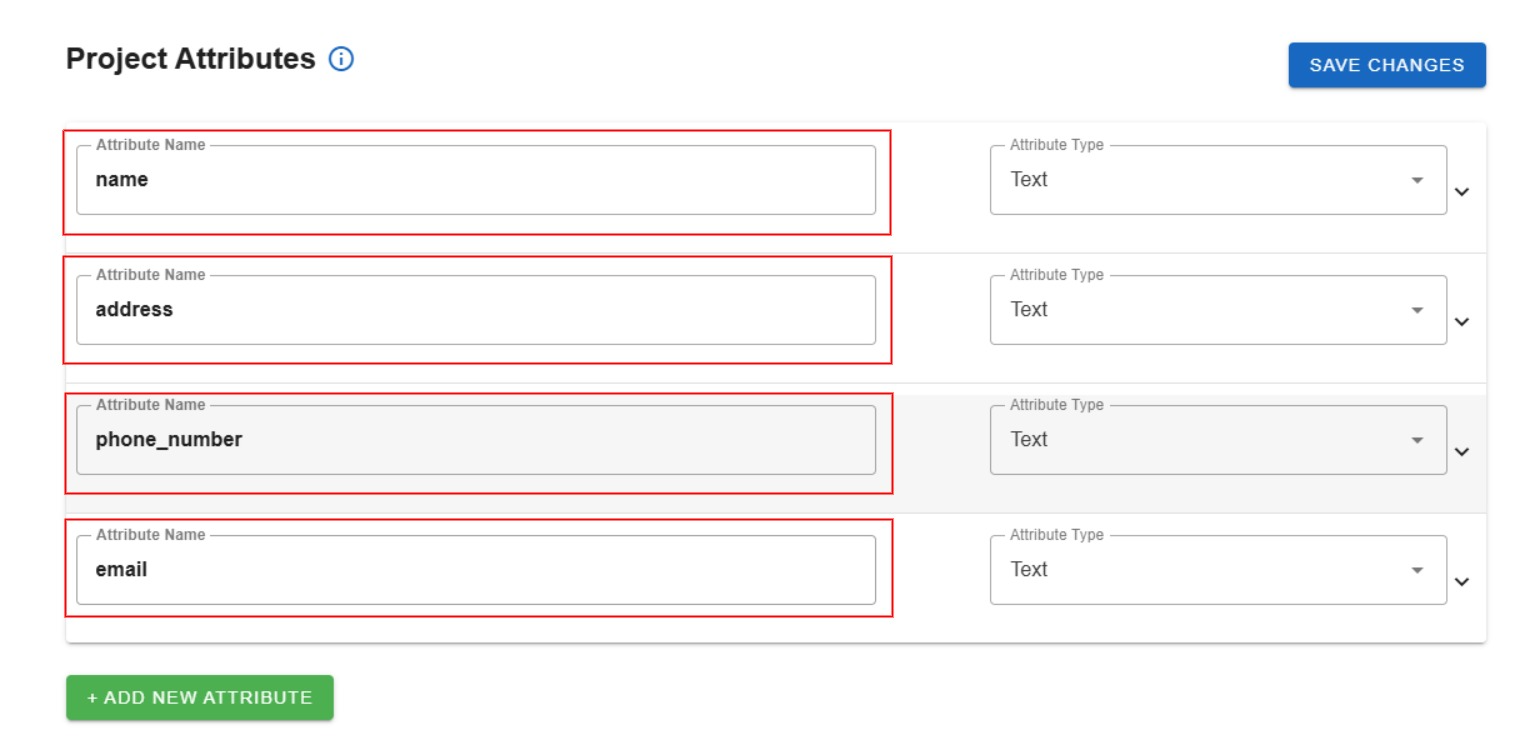
Step 2: Configure the Loader Section
Next, go to the Loader section, select “Load Data from Web Pages” to set up the search parameters for fetching data from Google search or Google Maps. Configure it as follows:
- Search Query: Enter “coffee shop contact” to target coffee shops.
- Place to Search: Select Google Maps as the data source.
- Country: Set to Czechia to narrow the search to the correct country.
- Location: Specify Prague to focus on this city.
- Results Language: Choose Czech to align with local language and formatting.
- Max. Results: Set to 1000 for a substantial yet manageable list.
This setup ensures the tool searches Google Maps for up to 1000 coffee shops in Prague, with results in Czech. This particular use case returned 270 results.
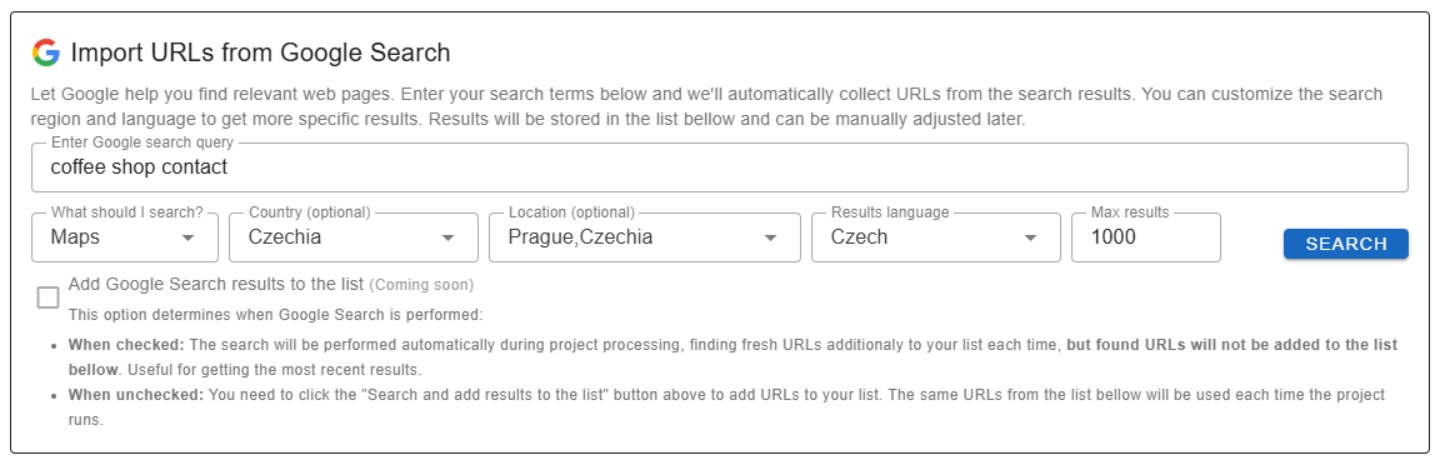
Step 3: Execute the Search
With the attributes and loader settings configured, start the search process. The tool will:
- Query Google Maps using “kavárna” in Prague, Czechia.
- Retrieve up to 1000 matching listings.
- Display the results in the Loader section.
The tool manages the technical aspects—like interfacing with Google Maps—so you can focus on the results.
Step 4: Review the URLs After the search is completed, you’ll receive a dataset containing URLs for Prague’s coffee shops. For example, an entry might look like this:
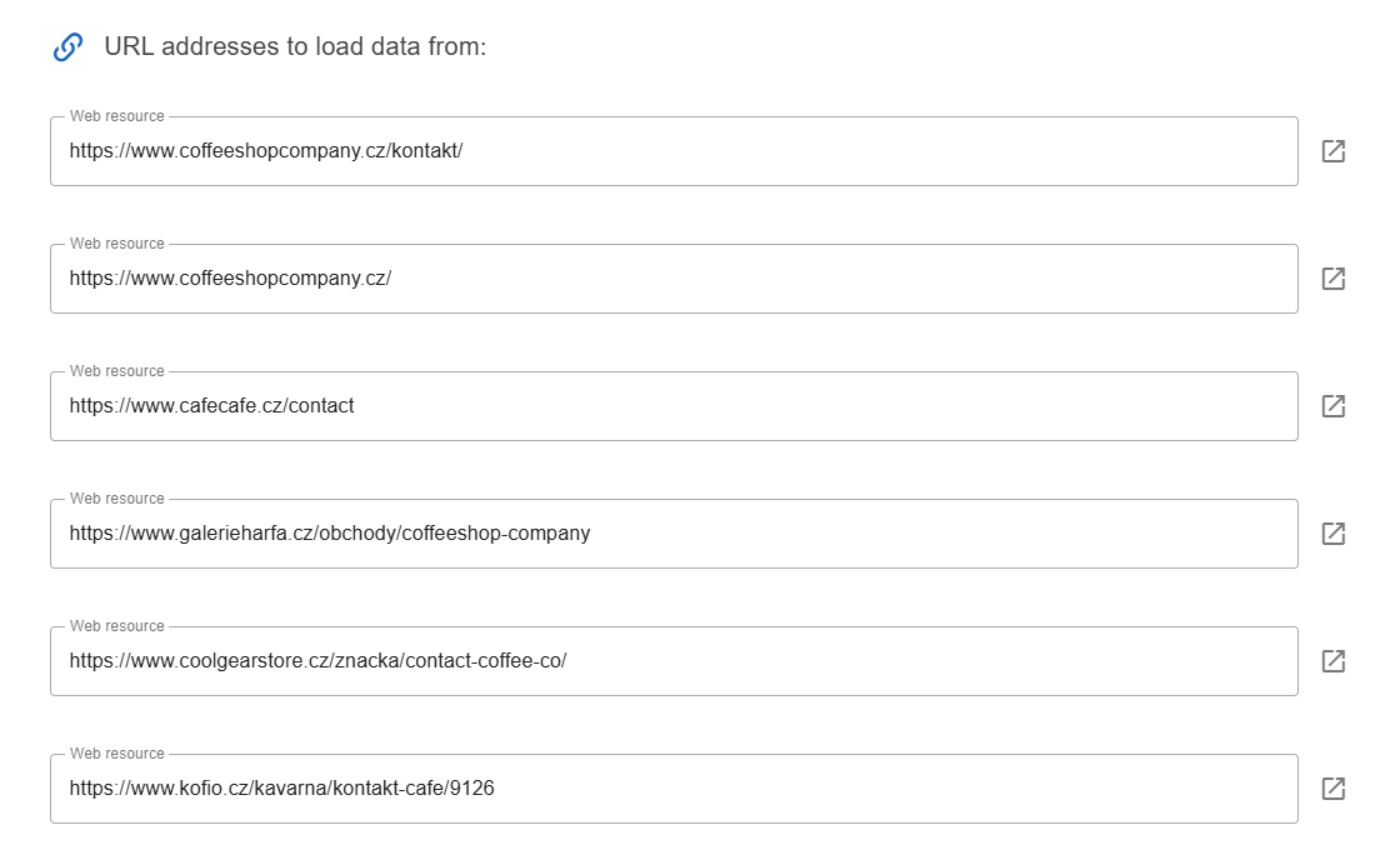
Review the URLs to ensure it’s complete and accurate. If you are satisfied, head to another step.
Step 5: Launch the whole Datavestigo project Save your extracted URLs in “Loader section” and open “Launcher.” Here press “Start extraction” and wait for the final result with the extracted contact information.
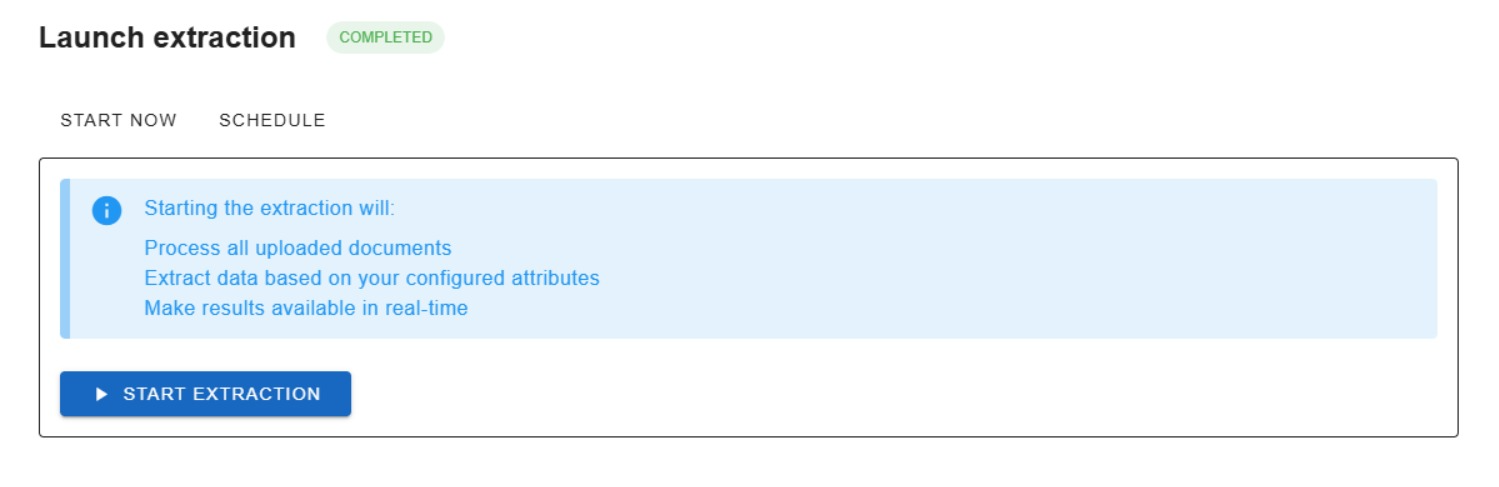
Note that not all cafes may have every field populated—some might lack an email or phone number, depending on what’s listed on Google Maps. You can then use this information to contact the coffee shops, offering your supply services via phone, email or other communication channels. Once the search completes, you’ll get a dataset with details for Prague’s coffee shops in the “results section.” An example entry might look like:
- Name: Kavárna U Švejků
- Address: Karlova 15, 110 00 Praha 1
- Phone: +420 123 456 789
- Email: info@kavarnausvejku.cz
Benefits and Considerations
This setup offers several advantages and a few caveats:
Benefits
- Efficiency: Quickly compile a list of potential clients, saving hours of manual work.
- Automation: The tool handles data retrieval and extraction seamlessly.
Considerations
- Data Accuracy: Results depend on the accuracy and freshness of Google Maps listings.
- Relevance: The query “kavárna” might include non-cafe businesses with “kavárna” in their name—manual filtering may be needed.
By configuring the attribute section to extract key contact details (name, address, phone, email, website) and setting up the Loader section with the specified Google Maps parameters (query: “kavárna”, location: Prague, Czechia, language: Czech, max results: 1000), you can efficiently gather valuable contact information for coffee shops in Prague. This automated approach lays a strong foundation for your business outreach, helping you connect with potential clients quickly and effectively.
- Competitive analysis
- Extract data from contracts
- Extract data from CVs
- Case Study: CoSTROZ
- Scrape Data from Real-Estate listings
Frequently Asked Questions (FAQs)
Q: What does this new Google search feature do?
A: It lets you input keywords, geolocation, and the number of URLs you want, then automatically delivers a list of matching URLs from Google search results.
Q: How does it save me time compared to manual searching?
A: Instead of searching Google and copying URLs yourself, the app does it all in minutes, freeing you up for other tasks.
Q: Can I use it for any kind of research?
A: Yes, whether it’s business, academic, or personal research, as long as you have keywords and a location in mind, it works. Bear in mind this search returns only URL addresses.
Q: Is the app free to use?
A: Yes, you sign up and you can use 300 credits for free, then you have to buy more credits!
Q: How accurate are the URLs it finds?
A: The app pulls directly from Google’s results, so they’re as accurate as a standard search, with geolocation and other parameters adding extra relevance.
